Happy photo dieting!
Author: Anna McNab
Date Posted: 3/21/2014
Description: The immense proliferation of digital photography has made every one of us a photographer and with the ever improving technology and constantly increasing size of the picture files we are storing on our computers, the time has come to figure out a way to downsize these huge folders filled with hundreds of pictures of our children playing with toys, playing at a park or in the first snow. Don't get me wrong, these moments are invaluable, but they are starting to take up all of the storage space on our computers. You may also wish to read more if you have a website with many images, because shrinking them will decrease the load time for your content, or if you make presentations that include many images. JPEGmini offers a possible solution to this problem by dramatically reducing the size of our JPEG files without the loss of quality in our pictures. Let me take you on a tour that will show you how simple it is to reduce your JPEG file size.
 |
| JPEGmini - Home Page |
Different versions: The following sections will evaluate the free version of this tool, however please note that for a professional-level experience, there are other versions available that will allow you to do even more with your pictures. I believe that the "normal" person out there will already find the free version very helpful.
 |
| JPEGmini - Different versions available for purchase |
Now you are probably asking yourself, why am I talking about a free version if all you can see are versions ranging from $19.99 to $199. Actually, if you scroll back to the top of the main page, you will notice a yellow button in the upper right hand corner that says - TRY NOW. After clicking this button, you will be directed to a page that looks like the one provided below.
 |
| JPEGmini - TRY NOW (Including free web version) |
Using the FREE Web version: Here you will notice there is an option for $19.99, $149 and a free Web version. The remainder of this review will address this free
JPEGmini Web version. If you want to just simply see what happens with one of your images before you trust this program any further, simply drag an image into the main section on the left side of your screen and you will be able to see the resulting mini-image in seconds. You do not need to sign up for anything at this point and you are able to download the resulting image. If all you need to do is downsize a single image, this is a great way to do it. My result went beyond those shown in their promotional demo on the front page, when it reduced my image almost 11x. The results are provided below (original size 4.6 MB, Mini size 385 KB).
 |
| JPEGmini - Testing the service with my own picture |
For what it is worth, my actual files are provided next. First the original (at 4.6 MB):
 |
| Picture of a red tulip in the sea of white tulips. My original image for quality comparison. |
And now the resulting mini version of the picture is provided below (at 385 KB):
 |
| JPEGmini version of my original tulip picture for quality comparison. |
I personally do not see a significant difference in these pictures (as viewed online), though I have not tried to print them.
Sign up to do more: If you would like to sign up in order to do a few additional things with your pictures and the ability to downsize entire folders, it is very simple. All you need to do is choose to either sign up with an email address, or sign in using your Facebook or Gmail account. Your initial sign up will be followed up by an activation email.
 |
| JPEGmini - Quick and easy sign up process |
Once you sign up, you will see two main tabs titled My Albums and Settings. The settings will allow you to change your email, notifications, password and the accounts that are connected to your
JPEGmini account.
Creating and sharing an album: To create an album, simply click on the My Albums tab and follow the instructions. You can either upload a single picture or multiple pictures.
 |
| JPEGmini Web version- Creating an album |
I selected 56 pictures at once and have to say that it uploaded pretty fast even though each photo was between 1 and 2 MB.
 |
| JPEGmini - Multiple photos can be downsized at a time (and very quickly) |
When the album is ready, it is available for a week before it expires and then you have three options - to download and save the album (zipped folder is downloaded), to send it to Flickr and to send it to Picasa. I have tested out the sharing to Picasa option. After granting a quick permission, your album will upload to Picasa. This did not take long in my case but in case you are uploading larger folder, you will get notified by email when it is ready.
 |
| JPEGmini - Album is ready for sharing on Picasa |
Please note, that by default the album will be shared as public on Picasa and thus you should make sure that you change the settings after it is posted (if you don't wish to keep it public).
Overall Assessment: I found
JPEGmini very easy to work with and even the free version was very powerful. Until I have an opportunity to explore the tool in a little more detail, I will not downsize all of my pictures, especially not those I am ever planning to develop as large prints. However, I cannot wait to free up some space on my computer by downsizing pictures I know I will never create a poster from. I have already downsized several of my folders this way and have not noticed any reduction in quality.
Disclaimer: Please note that all of the information provided above is accurate at the time of posting and works within the United States, though access to this tool may be limited in some other parts of the world.










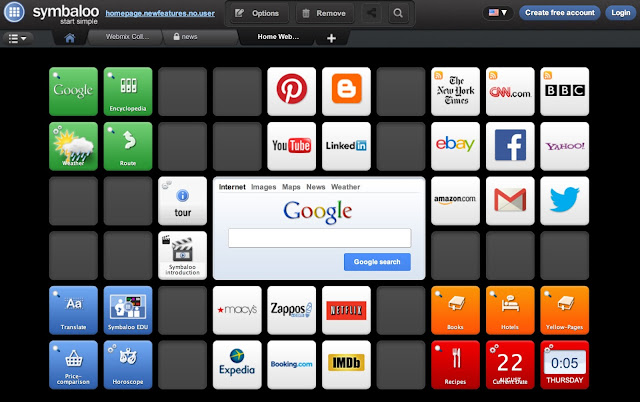

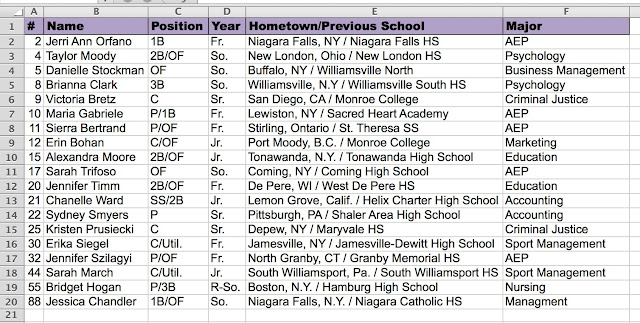
Comments
Post a Comment